Send unlimited SMS globally without internet connection
- Tarun Tyagi
- Feb 12, 2016
- 2 min read
Bulk SMS Software-Professional Edition is designed to broadcast large number of text SMS via connecting USB modem, GSM, Android or Windows mobile phone. Application supports Unicode (English or non-English) characters for sending SMS in different language. Group Text SMS Utility provides option to broadcast unique or peronalized messages to every contact number using Excel file. Mobile text messaging program is used to send invitation, greeting, reminders, alerts, product campaign, news and other personalize text messages at national and international mobile network.
Advance features of software:
Software offers advance exclusion list wizard option to maintain list of excluded contact numbers for sending unlimited text SMS.
Software provides option to broadcast Notification SMS as well as Standard SMS without any SMS gateway or internet connection.
Text Messaging Software provides facility to skip duplicate contact entries while sending group SMS.
Software provides option to add and paste contact numbers manually and also load contacts from excel or text file for sending text messages.
Watch this video how to learn to send free SMS via connecting Windows mobile phone with Computer/Laptop
Step for sending multiple text messages from PC using Bulk SMS Software-Professional:
Step 1: Install DRPU Bulk SMS Software-Professional Edition in your PC.
Download DRPU Bulk SMS Software-Professional
Step 2: Connect your Windows mobile phone with your system via USB cable.

Step 3: Run Bulk SMS Software-Professional and select “Microsoft Windows Based Mobile Phone”.

Step 4: Software displays connected mobile phone device details. Click on “Use Selected Device to Send SMS” option.

Step 5: Select option “Send unique or personalized SMS to every Contact using Excel” to send personalized messages.
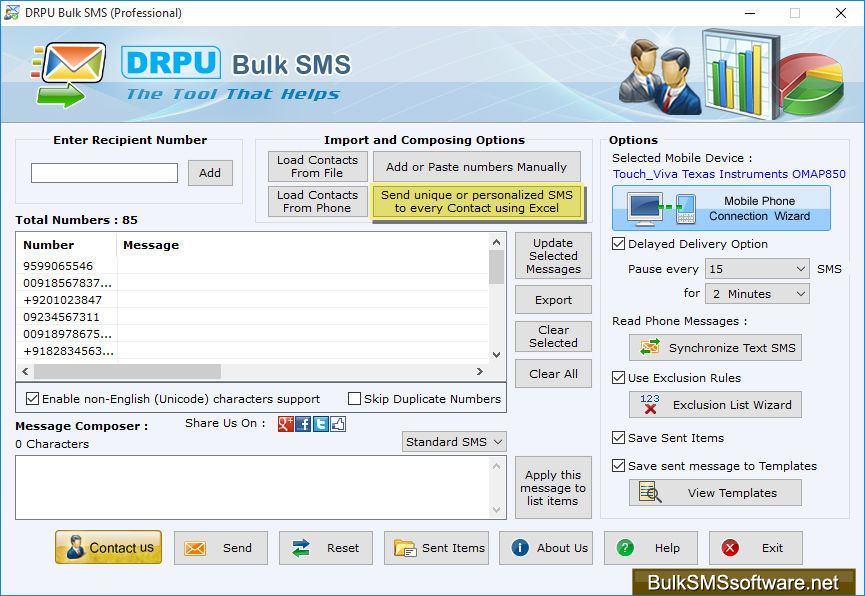
Step 6: Now you can see two option for sending Dynamic Messages. For demonstration purpose we are selecting first option to import contact numbers and their respective messages from Excel sheet. Click on “continue” button.

Step 7: Browse your excel file path from PC and select excel sheet and column to import phone numbers and their respective messages as shown. Click on "Finish" button.

Step 8: You can see imported phone numbers and their respective SMS from excel file. Click on "Send" button for sending text messages.

Step 9: Software performing message sending process.

Download DRPU Bulk SMS Software-Professional
For more details contact us:
Email: Support@BulkSMSsoftware.net
Site: www.bulksmssoftware.net









Comments